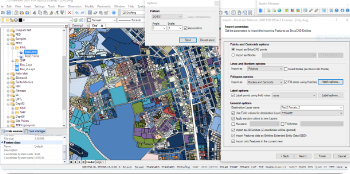Procedure for generating and activating the network license of GeoTools. The network licensing key generation and activation works on a semi-automatic mode. You will need to provide us with the full path of the folder on the network drive where you will be placing this network license file. This folder should have both read and write access. This is very important, and if it does not have read-write access, the network license mechanism will fail. The path of the folder should be such that it is visible to a program. So, the path can be a named drive like f:/Designsense/Licenses or a path with a server name like \\vsvr-157B\GeoTools\License, and it must have read-write permission, as mentioned earlier. Once you send us the fully qualified path of the folder, we will encrypt that into the license file and send it back to you. The license file will have a name GeoToolsUser24_EN_BC.rgs (I presume GeoTools is running on BricsCAD). Next, install GeoTools on all the computers from where you wish to use this server license and, within GeoTools, run the command GT_ACTIVATELICENSE on the command line. You can also do this from the pull-down menu by going to GeoTools -> More Options -> Activate License. After running this command, just browse and select the attached license file. This will copy your license to the local folder also. It will be stored in the C:/Users/<username>/AppData/Local/GeoTools/BricsCAD/V24 folder. The license file must be copied (activated) on each computer from where it will be accessing the network folder and also on the server folder itself. Make sure that each computer has read-write access to the network folder where the license file is stored. After this is done, each time your AutoCAD (or BricsCAD) starts, it will read the local license file, determine the network license path, read the network license file and use the licenses from there.